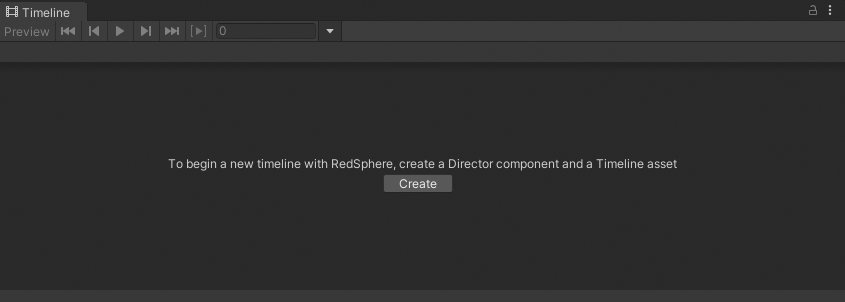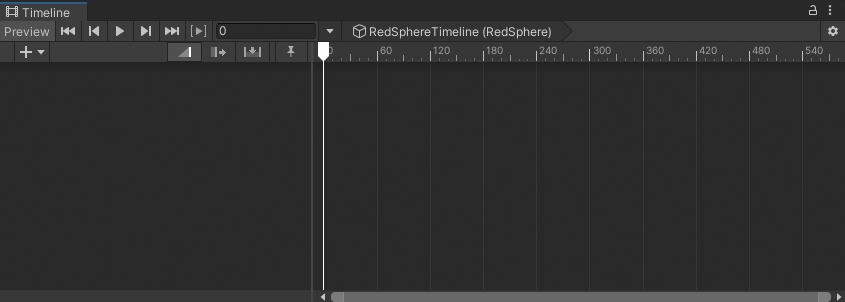2.0 KiB
Create a Timeline asset and Timeline instance
To use a Timeline asset in your Scene, you must associate the Timeline asset with a GameObject using a Playable Director component.
Associating a Timeline asset with a Playable Director component creates a Timeline instance and allows you to specify which objects in the Scene are animated by the Timeline asset.
Timeline window with Create
The Timeline window automatically creates a Timeline instance while creating a new Timeline asset. The Timeline window also adds the necessary components. To create a new Timeline asset and Timeline instance, follow these steps:
- In your Scene, select the GameObject that you want to use as the focus of your cinematic or other gameplay-based sequence.
- Open the Timeline window (menu: Window > Sequencing > Timeline). If the GameObject does not have a Playable Director component attached to a Timeline asset, a message in the Timeline window prompts you to click Create.
- Click Create. A dialog box prompts you for the name and location of the Timeline asset you are creating. You can also specify tags to identify the Timeline asset.
- Click Save.
The Timeline window saves a new Timeline asset to the Assets directory of your Project. If you did not change the name and location of the Timeline asset you are creating, the Timeline window creates a name based on the selected GameObject with the Timeline suffix. For example, selecting the GameObject called RedSphere names the Asset RedSphereTimeline.
Timeline asset named RedSphereTimeline created for the RedSphere GameObject and opened in the Timeline window
Timeline also adds a Playable Director component to the selected GameObject, and sets the Playable property to the Timeline asset. The link between the GameObject and the Timeline asset is a Timeline instance.
Playable Director component added to the GameObject named RedSphere